
Overview
The Autofill Profiles feature allows you to save and replay chatflow responses, making it easy to test different scenarios without manually entering data each time. This is particularly useful for:- Testing: Quickly test flows with different user profiles
- Demonstrations: Show how the chatflow works with pre-filled data
- Development: Speed up the development process by reusing test data
- Sharing: Share pre-filled chatflows with team members or clients
Getting Started
1
Complete at least one chatflow response
Before creating an autofill profile, you need to enter at least one response in the chatflow. This gives the system data to save in your profile.
2
Access the Autofill feature
Look for the blue play button icon in the top-right corner of the flow editor. This is your gateway to the autofill profiles.
3
Create your first profile
Click the play button to open the profiles modal, then click “Create Profile” to save your current responses.
Creating Profiles
From Current Responses
The easiest way to create a profile is from your current chatflow responses:- Complete the chatflow with your desired responses
- Click the blue play button in the top-right corner
- Click “New” or “Create Profile”
- Enter a descriptive name for your profile
- Click “Save Profile”
Profile names should be descriptive to help you identify different test scenarios. For example: “Single User - Basic Plan” or “Family - Premium Features”.
Profile Storage
Profiles are stored locally in your browser’s localStorage. This means:- Profiles are specific to the device and browser you’re using
- They persist between sessions
- They won’t sync across different devices
- Clearing browser data will remove saved profiles
Using Profiles
Playing a Profile
To replay a saved profile:- Click the blue play button to open the profiles modal
- Find the profile you want to use
- Click the play button next to the profile name
- The chatflow will automatically start filling in responses
The autofill will proceed through the chatflow automatically, submitting each saved response in sequence. You can stop the process at any time by clicking the pause button.
Profile Status Indicators
- Green dot (Active): Profile is currently running
- Red banner (Error): An error occurred during autofill
- Blue button (Idle): Ready to start a new autofill session
Managing Profiles
Viewing Profile Details
Click the information icon next to any profile to see:- All saved responses
- Response values
- Skip status for optional questions
- Additional arguments or metadata
Exporting Profiles
Profiles can be exported in multiple ways:- Download as File
- Copy to Clipboard
- Click the export dropdown next to a profile
- Select “Download as JSON”
- Save the file to your computer
Importing Profiles
You can import profiles from other users:- From File
- From Clipboard
- From URL
- Click “Import” in the profiles modal
- Select a JSON file containing profile data
- The profile will be added to your list
Deleting Profiles
To remove a profile:- Click the trash icon next to the profile
- The profile will be permanently deleted from localStorage
URL Sharing
The autofill feature supports sharing pre-filled chatflows via URL:Creating a Shareable URL
- Save a profile with your desired responses
- Click the link icon next to the profile
- The URL is automatically copied to your clipboard
URL Format
URLs use compressed data to keep them short:- Converted to JSON
- Compressed using LZ-string compression
- URI-encoded for safe URL transmission
Using Shared URLs
When someone opens a shared URL:- The profile data is automatically extracted
- The chatflow starts filling in responses immediately
- Users can stop or modify responses as needed
Error Handling
The autofill system handles various error scenarios:- Invalid response submissions
- Network failures
- Malformed profile data
- Template mismatches
Best Practices
Naming Conventions
Use descriptive names that indicate the test scenario or user type
Regular Exports
Export important profiles regularly to prevent data loss
Profile Organization
Create separate profiles for different test scenarios and edge cases
Team Collaboration
Share profiles with team members to ensure consistent testing
Demo Video
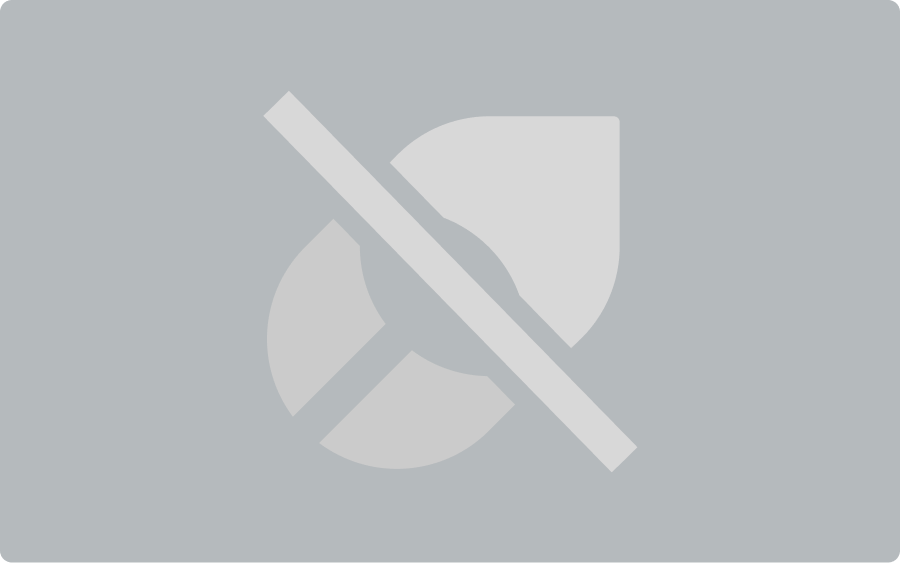
Troubleshooting
Common Issues
Profile won't play
Profile won't play
- Ensure the chatflow is at the starting position
- Check that the profile matches the current template
- Verify no other autofill is currently running
Missing profiles
Missing profiles
- Profiles are stored per browser and device
- Check if browser data was recently cleared
- Verify you’re using the same template
Import fails
Import fails
- Validate the JSON structure matches the expected format
- Ensure the template key matches your current chatflow
- Check for any console errors
URL sharing not working
URL sharing not working
- Verify the URL hasn’t been truncated
- Check that the prefill parameter is properly encoded
- Ensure the recipient is on the correct chatflow template
Limitations
- Profiles are template-specific and won’t work across different chatflows
- Browser storage limitations may affect the number of profiles you can save
- Very large profiles may create URLs that exceed browser limits
- Autofill cannot handle dynamic validations that depend on external data

