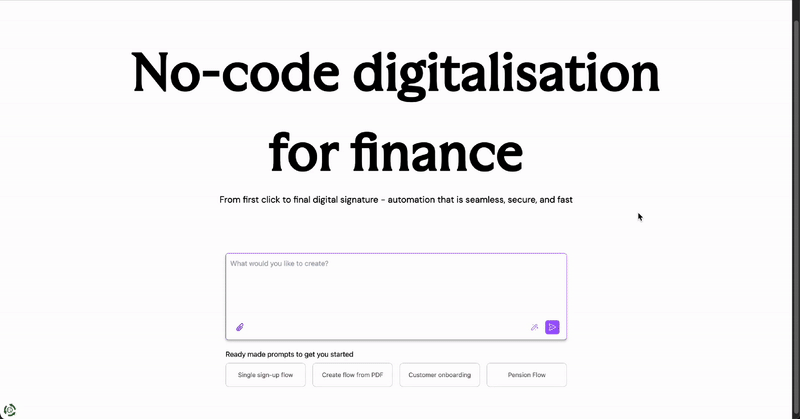
Perfect for creating dynamic documents like application forms, contracts, and personalized reports that automatically populate with customer data from your flows.
Core Capabilities
Document Handling
- Load and edit both fillable and non-fillable PDF documents
- Download modified PDFs with form field annotations
- Paginated viewing with zoom controls
Field Management
- Create and manage form fields
- Configure field substitutions using Flow Builder resources
- Adjust field positions and sizes (move and resize)
Supported Field Types
- Fully Supported
- Limited Support
- Coming Soon
✅ Text Fields
- Complete functionality for text input fields
- Full customization and positioning control
- Dynamic value substitution from flow data
Form Field Management
The PDF Form Editor provides comprehensive field management capabilities:Adding and Editing Fields
- Add new text fields to any location on the PDF
- Modify existing field names for better organization
- Remove unwanted form fields that aren’t needed
- Adjust field positions and sizes with drag-and-drop interface
Field Substitution Configuration
Map Flow Builder resources directly to form fields:- Insert chatflow responses into form fields
- Use trigger data as field values
- Dynamically populate forms based on flow execution
- Set default values when resources are undefined
Field Substitution
The editor’s substitution feature allows you to create truly dynamic documents:1
Select Field
Choose the form field you want to make dynamic
2
Configure Resource
Map the field to a Flow Builder resource (chatflow response, trigger output, etc.)
3
Set Defaults
Define fallback values when the resource is undefined
4
Test & Preview
Preview how the field will populate with actual flow data
Navigation and Controls
Page Navigation
- Browse through multiple pages of your PDF
- Adjust zoom levels for precise field placement
- View page thumbnails for quick navigation
Field Management Views
- All Fields View: List all form fields across the entire document
- Page Fields View: Show only form fields on the current page
- Resource Mapping: Visual overview of all field substitutions
Usage Example
Live Example
See the PDF Form Editor in action with our template example:PDF Form Template DemoNote: Requires Wizflow account access
Current Limitations
Technical Implementation
Field Widget Architecture
The editor currently supports one widget per form field, following PDF form standards:Understanding PDF Form Structure
Understanding PDF Form Structure
How PDF Forms Work:
- Each field serves as the data source
- Widgets represent the visual instances of a field
- Multiple widgets can share the same field value
- Widgets can appear across different pages while maintaining synchronized values
- One widget per form field for simplicity
- Direct mapping between Flow Builder resources and field values
- Automatic value synchronization across form instances
Getting Started
To use the PDF Form Editor in your flows:- Add PDF Trigger entity to your flow
- Select “PDF Form Editor” as the source option
- Upload your PDF (fillable or non-fillable)
- Create and configure form fields as needed
- Map flow resources to form fields for dynamic population
- Test your flow to ensure proper field substitution
Related Features
- PDF Trigger Entity - Technical implementation details
- Flow Builder Basics - General flow building concepts
Need Help?
The PDF Form Editor is a powerful tool with many capabilities. If you need assistance setting up dynamic PDF forms for your specific use case, our support team can help guide you through the process.

